Introduction to General Settings
The Settings feature allows an administrator to adjust all Settings from the main navigation of the admin panel, which is divided into 4 sub sections:
- Global Settings
- Administration panel
- Email plugin
- Users & Permissions plugin
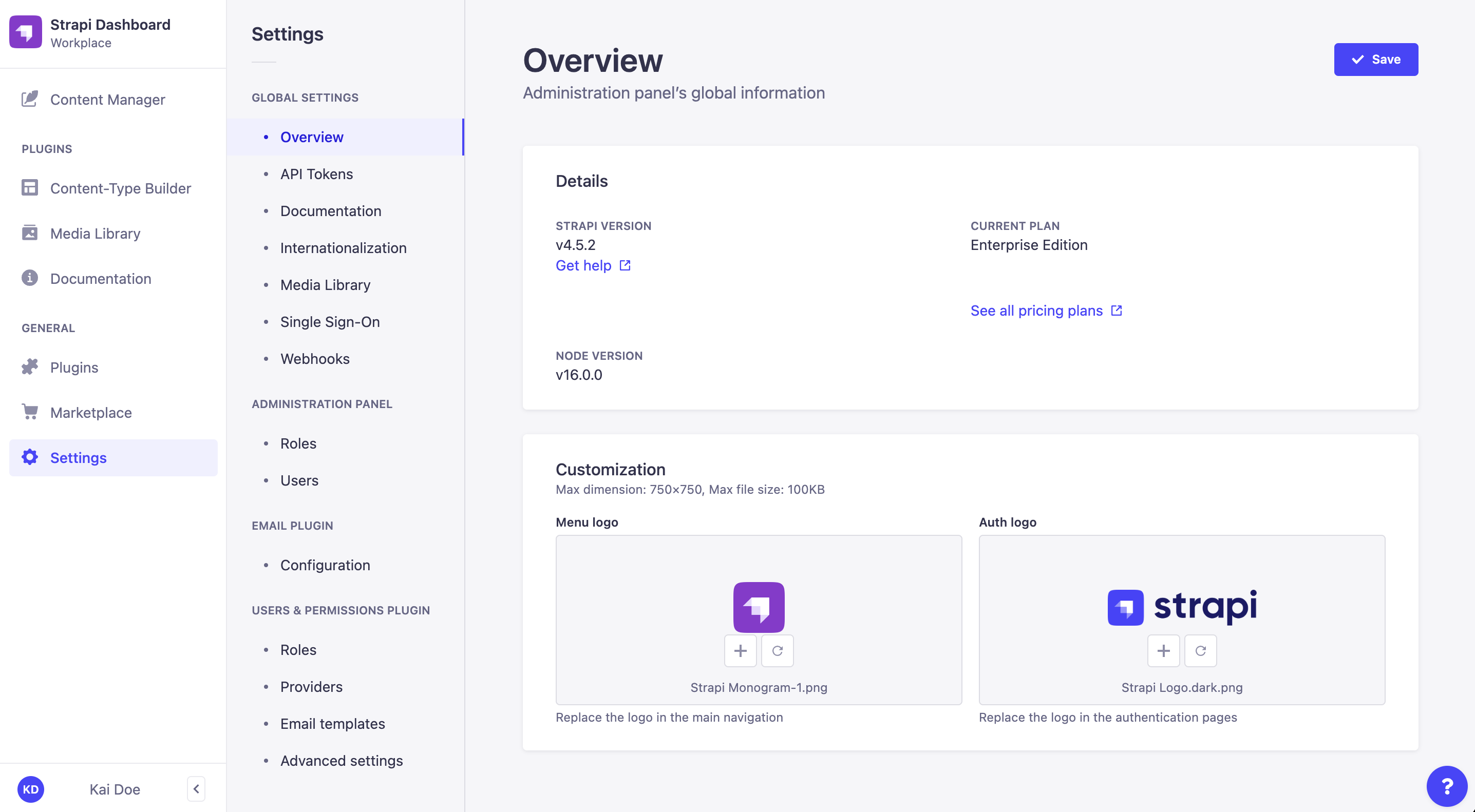
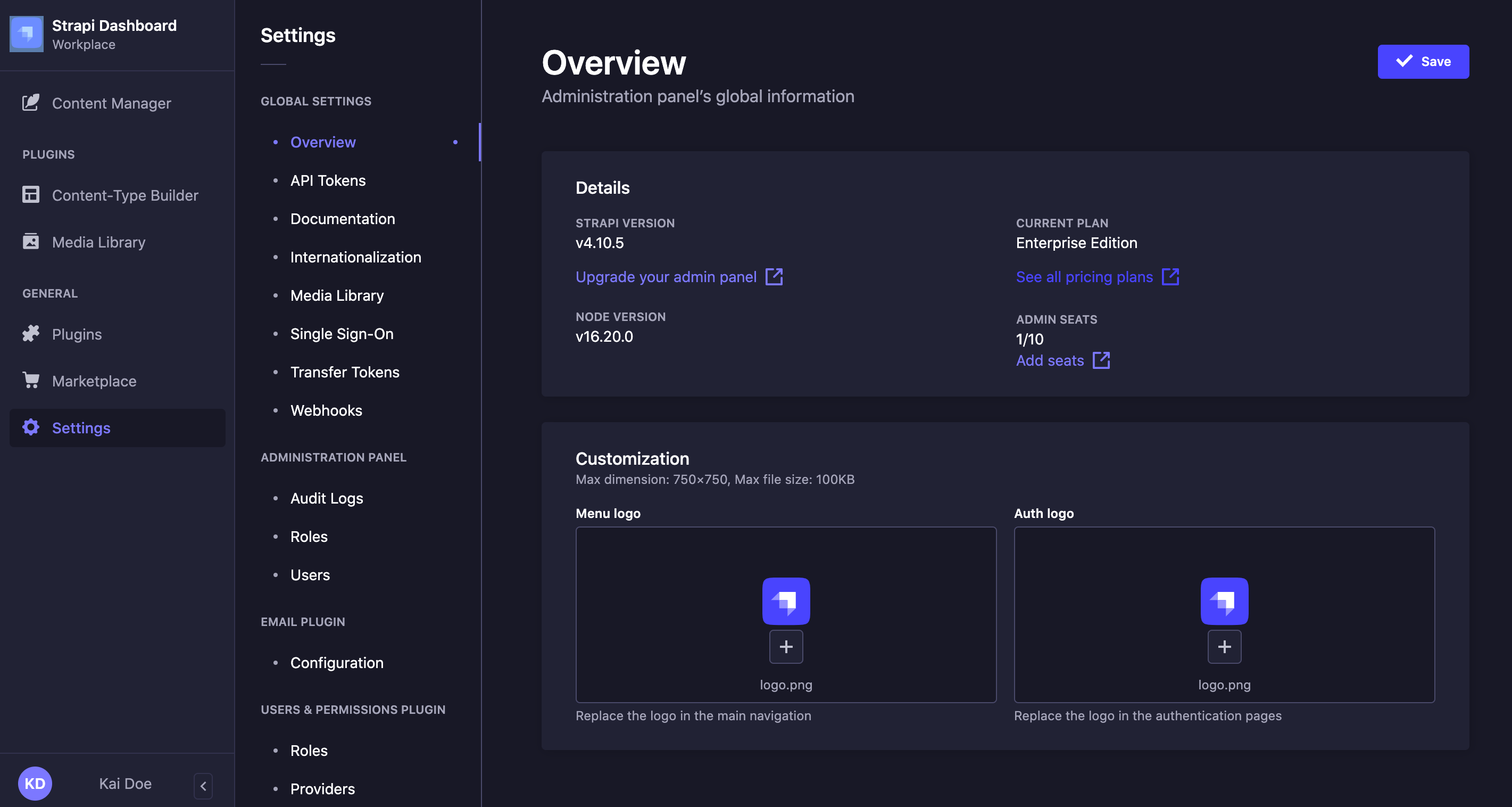
Global Settings
The Global Settings in Strapi allows administrators to configure logo in the Overview & Custom Logo interface, manage API Token, manage Media Library, configure Internationalization locales and configure Single Sign-On and Webhooks.
Administration Panel
The Administration Panel Settings in Strapi allows administrators to configure Roles and Users.
Roles
The Role interface allows administrators to edit the details of an administrator role and configure its permissions in detail. It can be accessed from Administration panel > Roles (see Configuring Administrator Roles).
Users
The Users interface allows administrators to edit the details of an end-users role and configure its permissions in detail. It can be accessed from Administration panel > Users.
Email plugin
Administrators must configure an email provider and its corresponding settings in the config/plugins.js or config/plugins.ts file to use the Email plugin Settings. By default, Strapi uses Sendmail as the email provider, which is suitable for local development but requires further configuration for production environments. See the Developer Documentation for more details.
Users & Permission plugin
The Users & Permission Plugins Settings in Strapi allows administrators to configure Roles, Providers, Email Templates, and Advanced Settings.
Roles
The Roles sub-section of the Users & Permissions plugin displays all created roles for the end users of your Strapi application (see Configuring End Users Roles). From this interface, you can:
- Create a new end-user role
- Delete an end-user role
- Edit an end-user role
By default, two end-user roles are defined for any Strapi application:
- Authenticated: Allows access to content only for logged-in users.
- Public: Enables access to content without requiring users to be logged in.
Providers
- Enables and configures authentication providers like email, OAuth, or custom providers.
- Accessible from the Users & Permissions plugin > Providers section.
- Each provider has its own set of configurations detailed in the Developer Documentation.
Email Templates
- Manages email templates for account confirmation and password reset.
- Allows configuration of sender name, email, response email, subject, and message content using HTML and variables.
- Accessible from the Users & Permissions plugin > Email templates section (see Configuring Users and Permissions Plugin).
- Two default email templates are provided: "Email address confirmation" and "Reset password".
Advanced Settings
- Manages various settings related to user authentication and account management.
- Provides settings for enforcing unique email addresses per user account and controlling sign-up functionality.
- Accessed from the Users & Permissions plugin > Advanced settings section (see Configuring Users and Permissions Plugin).
- Options include choosing the default role for authenticated users, enabling sign-ups, specifying the reset password page URL, enabling email confirmation, and defining redirection URLs.